You are here: Foswiki>Development Web>GitRepository>HowToStartExtensionDevelopmentInGit (14 Nov 2018, ColasNahaboo)Edit Attach
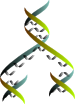
How to start extension development in Git
What is Git?
Git is a "version control system" From http://git-scm.com: "Git is a free and open source distributed version control system designed to handle everything from small to very large projects with speed and efficiency. Git is easy to learn and has a tiny footprint with lightning fast performance. It outclasses SCM tools like Subversion, CVS, Perforce, and ClearCase with features like cheap local branching, convenient staging areas, and multiple workflows. " You can familiarize yourself with git through a number of useful documentation sites:- Git Manual: http://git-scm.com/doc
- Git magic: http://www-cs-students.stanford.edu/~blynn/gitmagic/index.html
Step-by-step
1. Registration
First of all you have to be registered on both Github and foswiki.org We'll need your user name that you registered with on Github, and your WikiName in use here on Foswiki.org. When you register, please keep the following in mind.- If possible use the same email address on your github and foswiki.org registrations.
- And choose your Github "name" so that it can be "wikified" into your Foswiki registration. ie. Joe User on github is JoeUser on foswiki.org
2. push access on github.
In addition to that, you'll probably want to push changes from your local repository to the foswiki account on github. Normally you can only checkout files from there. To do so, read GettingStarted and after that RequestAccessToGit. Your application will be reviewed and it may take some days until you get access granted, but it's very rare that is is refused.You don't really have to have write access to the github foswiki account. You can clone a foswiki repository into your local github account, make changes on your own repository, and then issues a "Pull Request" to ask a foswiki developer to apply your change.
3. Installation based on git
Now to the harder part:There is a detailed tutorial for an installation based on git at GitBasedInstall. This type of installation is not required for extension development, but recommended as it simplifies the installation of extensions and their testing. The main idea of this setup is to "simulate" the installation of extensions instead of really installing them. The files continue to exist in your local git repository, and foswiki uses them as if they were installed. As you surely will be doing modifications to your new extension, uninstall might be difficult on a conventional installation, but very easy on a installation based on git. Use
./pseudo-install.pl all for virtually installing all extensions and ./pseudo-install.pl -uninstall all for uninstalling them again.
To give you an example, let's assume the following: - Your operating system is a unix-based one.
- You are going to set up a git based installation at
/var/www/foswiki. - You are going to install the standard extensions that are normally shipped with the standard distribution.
- User and group of your webserver configuration are
www-data(for both).
# Change to the directory where you are going to install: cd /var/www/foswiki # Check out the "distro" from git: git clone https://github.com/foswiki/distro.git . # Install the standard extensions cd core ./pseudo-install.pl developer chown -R www-data:www-data .To install only one specific extension, enter
./pseudo-install.pl NameOfSpecificExtension. To uninstall one specific extension, enter
./pseudo-install.pl -uninstall NameOfSpecificExtension. To uninstall all extensions, enter
./pseudo-install.pl -uninstall all.
If you pseudo-install an extension that you have not cloned from github, pseudo-install will detect this and automatically clone the repository.
git checkout Release01x01 ./pseudo-install developer
- Visit the installation WebHome directory and perform a normal Bootstrap and save the configuration.
- Use the
tools/configure -savecommand line configuration to prompt and save a usable configuration. - use
pseudo-install.pl -Ato write generate a basic configuration that won't be web usable, but ensures a common stable configuration for repeatable unit tests.
4. Create the initial directory for your new extension!
Before we get into further details, maybe you already figured out how your git installation works. If not, here is how it goes: All development work is done in the master branch, BuildContrib helps a lot with extensions development, from the initial directory tree and files creation until the upload to Foswiki:Extensions. So, let's create the initial directory tree:cd /var/www/foswiki perl core/create_new_extension.pl FooPluginThe
core/create_new_extension.pl takes the name of an extension (it must end in Plugin, Skin or Contrib) and creates the correct initial directory structure. By running it in the top of your foswiki distro clone, it creates the directories in the right location for later "pseudo-install".
5. Submit your new directory to github
Before you can push to github, you need to create an empty repository. You have two choices:- You can request a Foswiki admin to create the repository in the foswiki project.
- Or you can create an empty repository in your own personal account.
Repositories in the foswiki project require setup with irc, email and web push "hooks". These keep Tasks synchronized with git commits, and publicize your work to IRC and developer email lists. Once a new repository is created on Github, wait an hour before making your first commit. A cron script on foswiki.org runs hourly and automatically creates the required hooks.(If you have admin rights on https://github.com/foswiki, create the empty repository by clicking the big green "New repository" button. Name it the same as your extension. "FooPlugin". Otherwise an admin will perform this step for you) Locally:
- Change to the
/var/www/foswiki/FooPlugindirectory - Set up the git repository on your local machine (ItemXXXX refers to a task identifier. You should always have a task identifier before checking anything in, see Tasks for details)
git init git add . git commit -a -m "ItemXXXX: Initial checkin of FooPlugin"
- In the github repository, copy the URL for your new repository. (Bottom of right sidebar)
- Set the upstream url
git remote add origin https://github.com/foswiki/FooPlugin.git git remote -v git push origin master
6. Start developing your extension!
The basic commands are:-
perl build.pl releaseto prepare all files necessary for the release of FooPlugin, including the installer script. -
perl build.pl testto run unit tests on your extension. -
perl build.pl uploadto upload your extension to the foswiki website.
MANIFEST file), you can include them into your Git based installation. Just:
# Change to the core directory of your installation: cd /var/www/foswiki/core # Install your new extension: ./pseudo-install.pl FooPlugin # Make sure the ownership of all files is still set correctly and according # to the configuration of user and group of your webserver : cd .. chown -R www-data:www-data .
core/pub/System:
<Directory "/path/to/trunk_directory/core/pub/System">
Options FollowSymLinks
</Directory>
7. Keep on working!
You want to submit the files you developed on your local computer to git so that other people can help you fixing bugs or improving it? Ok, commit them!cd /var/www/foswiki/FooPlugin git commit -m "Item2233: Checking in beta release of FooPlugin" git pushYou want to see what has changed since your last update? Check it!
cd /var/www/foswiki/FooPlugin git statusYou want to update your local copy with the changes someone else did on some files?
cd /var/www/foswiki/FooPlugin git pull
8. Release your extension
To release it read on in BuildContrib.BasicForm edit
| TopicClassification | DeveloperDocumentation |
| TopicSummary | How to start extension development in Git |
| InterestedParties | SebastianKlus IngoKappler |
Edit | Attach | Print version | History: r20 < r19 < r18 < r17 | Backlinks | View wiki text | Edit wiki text | More topic actions
Topic revision: r20 - 14 Nov 2018, ColasNahaboo
The copyright of the content on this website is held by the contributing authors, except where stated elsewhere. See Copyright Statement.  Legal Imprint Privacy Policy
Legal Imprint Privacy Policy
 Legal Imprint Privacy Policy
Legal Imprint Privacy Policy