You are here: Foswiki>Extensions Web>Plugins>HoneyPotPlugin (27 Feb 2013, CrawfordCurrie)Edit Attach
Honey Pot Plugin
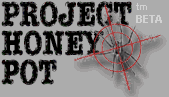 Use Project HoneyPot to detect and filter operations initiated from suspected spammers, search engines etc.
Public wiki sites are often plagued with spammers and other unwelcome visitors,
such as search engine indexers that can suck the life out of an otherwise
fast site.
Project HoneyPot has been set up to
record data about IP addresses that constitute a threat to websites, either
because they are an excessive drain on the resources of the sites
or because they are known sources of spam.
This plugin checks incoming requests against the honeypot database and
rejects operations from IP addresses found there.
The admin has full control over the operations that are checked, and the
nature of the checks. Configuration is done using the
Use Project HoneyPot to detect and filter operations initiated from suspected spammers, search engines etc.
Public wiki sites are often plagued with spammers and other unwelcome visitors,
such as search engine indexers that can suck the life out of an otherwise
fast site.
Project HoneyPot has been set up to
record data about IP addresses that constitute a threat to websites, either
because they are an excessive drain on the resources of the sites
or because they are known sources of spam.
This plugin checks incoming requests against the honeypot database and
rejects operations from IP addresses found there.
The admin has full control over the operations that are checked, and the
nature of the checks. Configuration is done using the http://365847.689093.cn/bin/configure
interface.
REST handler
The plugin also publishes a REST handler that can be used to check an IP address against the database. The handler is calledcheck and is passed
the parameters ip (the IP address to check) and tests (a comma-separated
list of tests to perform). If any of the tests fails, the handler will respond
with a 403 (forbidden) with the name of the failing test in the response body.
For example,
http://my.foswiki/rest/HoneyPotPlugin/check?ip=12.34.56.78&tests=is_search_engine,is_harvesterA description of the available tests can be found at http://search.cpan.org/dist/WWW-Honeypot-httpBL/lib/WWW/Honeypot/httpBL.pm
API
There is also an API that other plugins can use when this plugin is loaded:Foswiki::Plugins::HoneyPotPlugin::check($domain, $tests) -> $result -
$domain- domain name or IP address to check -
$tests- either an array of predicate names or a comma-separated string list of predicates to perform e.g. 'is_comment_spammer,is_search_engine'
Installation
You do not need to install anything in the browser to use this extension. The following instructions are for the administrator who installs the extension on the server. Open configure, and open the "Extensions" section. Use "Find More Extensions" to get a list of available extensions. Select "Install". If you have any problems, or if the extension isn't available inconfigure, then you can still install manually from the command-line. See http://foswiki.org/Support/ManuallyInstallingExtensions for more help.
Info
| Author: | Foswiki:Main.CrawfordCurrie |
| Copyright: | © 2013, Foswiki Contributors |
| License: | GPL (GNU General Public License) |
| Release: | 2013-02-13 |
| Version: | v1.0.0 |
| Change History: | |
| 1.0.0 (13 Feb 2013): | Initial version |
| Home: | http://foswiki.org/Extensions/HoneyPotPlugin |
| Support: | http://foswiki.org/Support/HoneyPotPlugin |
PackageForm edit
| ExtensionClassification | Admin, Security |
| ExtensionType | PluginPackage |
| Compatibility | |
| ImageUrl | |
| DemoUrl | http:// |
| SupportUrl | HoneyPotPlugin |
| ModificationPolicy | PleaseFeelFreeToModify |
| I | Attachment | Action | Size | Date | Who | Comment |
|---|---|---|---|---|---|---|
| |
HoneyPotPlugin.md5 | manage | 165 bytes | 27 Feb 2013 - 18:57 | CrawfordCurrie | |
| |
HoneyPotPlugin.sha1 | manage | 189 bytes | 27 Feb 2013 - 18:57 | CrawfordCurrie | |
| |
HoneyPotPlugin.tgz | manage | 5 K | 27 Feb 2013 - 18:57 | CrawfordCurrie | |
| |
HoneyPotPlugin.zip | manage | 8 K | 27 Feb 2013 - 18:56 | CrawfordCurrie | |
| |
HoneyPotPlugin_installer | manage | 4 K | 27 Feb 2013 - 18:57 | CrawfordCurrie |
Edit | Attach | Print version | History: r1 | Backlinks | View wiki text | Edit wiki text | More topic actions
Topic revision: r1 - 27 Feb 2013, CrawfordCurrie
The copyright of the content on this website is held by the contributing authors, except where stated elsewhere. See Copyright Statement.  Legal Imprint Privacy Policy
Legal Imprint Privacy Policy
 Legal Imprint Privacy Policy
Legal Imprint Privacy Policy

