You are here: Foswiki>Extensions Web>InfiniteScrollContrib (21 Jan 2024, MichaelDaum)Edit Attach
InfiniteScrollContrib
Infinite scrolling layouts Based on https://infinite-scroll.com/ by Paul Irish & Luke Shumard (with some modifications available at https://github.com/MichaelDaum/infinite-scroll as well).Summary
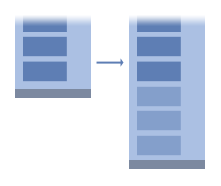 Infinite scroll has been called autopagerize, unpaginate, endless pages. But essentially it is pre-fetching content from a subsequent page and adding it directly to the user's current page.
Use When:
Infinite scroll has been called autopagerize, unpaginate, endless pages. But essentially it is pre-fetching content from a subsequent page and adding it directly to the user's current page.
Use When:
- Retaining the user is important and clicking "Next Page"; is a usability barrier.
- The full content available is too large to show on initial load.
- The content is available in paged chunks: search results, blog posts, product listings portfolio features.
- Users are retained on the site far better.
- Users are less likely to continue on to the next page if they have to click something versus it being delivered automatically to them.
- Requires no adjustment in a user's typical reading habits.
- The added functionality needs no affordances or instruction.
- As long as the functionality is enhancing an existing navigational structure (like the wordpress plugin here), it remains SEO-friendly and Accessible. It will degrade gracefully if a user does not have JavaScript enabled.
- The footer of the page will typically be hard to reach.
- Currently there is no way to cancel or opt-out of the behavior.
- There is no permalink to a given state of the page.
- Dynamically adding more content to the page increases the memory footprint of the browser. Depending on the browser, this could account for around 50megs of RAM.
- Analytics will not immediately capture the event, so custom configuration is required.
Usage
This is the minimum amount of configuration you can do, if you want things to work:
$('#content').infinitescroll({
navSelector : "div.navigation",
// selector for the paged navigation (it will be hidden)
nextSelector : "div.navigation a:first",
// selector for the NEXT link (to page 2)
itemSelector : "#content div.post"
// selector for all items you'll retrieve
});
Options
/ usage:
// $(elem).infinitescroll(options,[callback]);
// infinitescroll() is called on the element that surrounds
// the items you will be loading more of
$('#content').infinitescroll({
navSelector : "div.navigation",
// selector for the paged navigation (it will be hidden)
nextSelector : "div.navigation a:first",
// selector for the NEXT link (to page 2)
itemSelector : "#content div.post",
// selector for all items you'll retrieve
debug : true,
// enable debug messaging ( to console.log )
loadingImg : "/img/loading.gif",
// loading image.
// default: "http://www.infinite-scroll.com/loading.gif"
loadingText : "Loading new posts...",
// text accompanying loading image
// default: "<em>Loading the next set of posts...</em>"
animate : true,
// boolean, if the page will do an animated scroll when new content loads
// default: false
extraScrollPx: 50,
// number of additonal pixels that the page will scroll
// (in addition to the height of the loading div)
// animate must be true for this to matter
// default: 150
donetext : "I think we've hit the end, Jim" ,
// text displayed when all items have been retrieved
// default: "<em>Congratulations, you've reached the end of the internet.</em>"
bufferPx : 40,
// increase this number if you want infscroll to fire quicker
// (a high number means a user will not see the loading message)
// new in 1.2
// default: 40
errorCallback: function(){},
// called when a requested page 404's or when there is no more content
// new in 1.2
localMode : false,
// instead of watching the entire window scrolling the element this plugin
// is attached to
},function(arrayOfNewElems){
// optional callback when new content is successfully loaded in.
// keyword `this` will refer to the new DOM content that was just added.
// as of 1.5, `this` matches the element you called the plugin on (e.g. #content)
// all the new elements that were found are passed in as an array
});
Custom trigger, non-automatic. Twitter-style
In 1.4 you can trigger the loading of the next page of content at will. You’ll first unbind the default behavior. And then trigger the next pull whenever you like..
// unbind normal behavior. needs to occur after normal infinite scroll setup.
$(window).unbind('.infscr');
// call this whenever you want to retrieve the next page of content
// likely this would go in a click handler of some sort
$(document).trigger('retrieve.infscr');
Foswiki Integration
To add infinite scrolling to a page, first load the plugin using
%JQREQUIRE{"infinitescroll"}%
This will add the required JavaScript files to the HTML header as well as scan the rest of the page for any container
that has got the .jqInfinitScroll class. Add this class to the container holding all search results. The
link that normally points to the next page to be loaded into this container should have the class .jqInfiniteScrollNext,
being part of a parent paginiation element of class .jqInfiniteScrollNavi. The .jqInfiniteScroll container
then holds items of the class .jqInfiniteScrollItem.
Note that you can override these default class names with any other jQuery selector using JQueryMetadata.
So a simple skelleton will look like this:
<div class="jqInfiniteScroll" data-param1="value1" data-param2="value2">
<div class="jqInfiniteScrollItem">
... search hit ...
</div>
<div class="jqInfiniteScrollItem">
... search hit ...
</div>
...
</div>
<div class="jqInfiniteScrollNavi">
...
<a href="..." class="jqInfiniteScrollNext">Next</a>
</div>
Note that the plugin tries to analyze the way pagination is implemented, that is how to page to the next set of results
by reading the .jqInfiniteScrollNext hyperlink. Use a custom parser for the path in case the default strategies fail
provided as a pathParse(path, page) function.
Example:
<div class="jqInfiniteScroll" data-path-parse="function(path, page) { return path.match(/^.*page=)\d+/(.*)$/).slice(1).join(page); }">
...
</div>
Example
No such plugin infinitescroll
r2481 - 28 Nov 2024 - 01:58 by AdminUser
r651 - 14 Oct 2024 - 12:05 by MichaelDaum
r78 - 13 May 2024 - 06:34 by MichaelDaum
r10 - 30 Apr 2024 - 11:25 by MichaelDaum
Installation Instructions
You do not need to install anything in the browser to use this extension. The following instructions are for the administrator who installs the extension on the server. Open configure, and open the "Extensions" section. "Extensions Operation and Maintenance" Tab -> "Install, Update or Remove extensions" Tab. Click the "Search for Extensions" button. Enter part of the extension name or description and press search. Select the desired extension(s) and click install. If an extension is already installed, it will not show up in the search results. You can also install from the shell by running the extension installer as the web server user: (Be sure to run as the webserver user, not as root!)cd /path/to/foswiki perl tools/extension_installer <NameOfExtension> installIf you have any problems, or if the extension isn't available in
configure, then you can still install manually from the command-line. See https://foswiki.org/Support/ManuallyInstallingExtensions for more help.
Dependencies
| Name | Version | Description |
|---|---|---|
| Foswiki::Plugins::JQueryPlugin | >=4.10 | Required |
Change History
| 19 Jan 2024 | replace metadata with html5 data |
| 22 Oct 2020 | fixed compatibility with jquery-3 |
| 16 Aug 2018 | maintenance and docu |
| 28 Mar 2013 | fixed demo |
| 01 Oct 2012 | fixed for newer jqueries |
| 24 Feb 2012 | fixed syntax error breaking dependency check of configure and pseudo-install |
| 06 Jun 2011 | initial release |
PackageForm edit
| Author | Michael Daum |
| Version | 2.10 |
| Release | 21 Jan 2024 |
| Description | Infinite scrolling layouts |
| Copyright | © Paul Irish & Luke Shumard http://www.infinite-scroll.com, Michael Daum |
| License | licensed GPL & MIT |
| Home | Foswiki:Extensions/InfiniteScrollContrib |
| Support | Foswiki:Support/InfiniteScrollContrib |
| Repository | https://github.com/foswiki/InfiniteScrollContrib |
| ExtensionClassification | Interface and Visualisation |
| ExtensionType | PluginPackage |
| Compatibility | |
| ImageUrl | |
| DemoUrl | http://demo.michaeldaumconsulting.com/System/InfiniteScrollContrib |
| SupportUrl | InfiniteScrollContrib |
| ModificationPolicy | CoordinateWithAuthor |
| I | Attachment | Action | Size | Date | Who | Comment |
|---|---|---|---|---|---|---|
| |
InfiniteScrollContrib.md5 | manage | 186 bytes | 21 Jan 2024 - 11:57 | MichaelDaum | |
| |
InfiniteScrollContrib.sha1 | manage | 210 bytes | 21 Jan 2024 - 11:57 | MichaelDaum | |
| |
InfiniteScrollContrib.tgz | manage | 37 K | 21 Jan 2024 - 11:57 | MichaelDaum | |
| |
InfiniteScrollContrib.zip | manage | 42 K | 21 Jan 2024 - 11:57 | MichaelDaum | |
| |
InfiniteScrollContrib_installer | manage | 5 K | 21 Jan 2024 - 11:57 | MichaelDaum | |
| |
infinite-scroll-pattern.gif | manage | 2 K | 03 Jun 2011 - 13:38 | MichaelDaum |
Edit | Attach | Print version | History: r10 < r9 < r8 < r7 | Backlinks | View wiki text | Edit wiki text | More topic actions
Topic revision: r10 - 21 Jan 2024, MichaelDaum
The copyright of the content on this website is held by the contributing authors, except where stated elsewhere. See Copyright Statement.  Legal Imprint Privacy Policy
Legal Imprint Privacy Policy
 Legal Imprint Privacy Policy
Legal Imprint Privacy Policy

