You are here: Foswiki>Development Web>SvnRepository>HowToUseGit (21 Aug 2014, GeorgeClark)Edit Attach
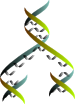
HowToUseGit
Here you will find details on how to use git for Foswiki development. You are assumed to know what git is, and what it's for, and you are expected to know what subversion is, and how to use it, as well. General git tricks have been put into GitCookbook so that this page doesn't grow beyond reason. Some more interesting links:THE SUBVERSION REPOSITORY IS NO LONGER MAINTAINED. Most of the below instructions are obsolete!
- Intro to git for web designers - an interesting story from a web designer and how git helps her daily
- Git cheat sheet - explains a few concepts, graphically. A bit old, but still useful
git for Foswiki Developers
git-svn
As Foswiki sources are stored in Subversion, one needs to use git-svn to deal with it. git svn is a simple conduit for changesets between Subversion and git. It provides a bidirectional flow of changes between a Subversion and a git repository. git svn can track a standard Subversion repository, following the common "trunk/branches/tags" layout, with the --stdlayout option. It can also follow branches and tags in any layout with the -T/-t/-b options (see options to init below, and also the clone command). Once tracking a Subversion repository (with any of the above methods), the git repository can be updated from Subversion by the fetch command and Subversion updated from git by the dcommit command. The git-svn manual gives out a lot of information, but you might also find the following resources useful:- http://git.or.cz/course/svn.html - Git - SVN crash course - Explains all the basics to make some parallel between git and svn
- http://whygitisbetterthanx.com/ - Shows some of the powers of git over something else
- https://git.wiki.kernel.org/articles/g/i/t/GitSvnComparison_cb82.html - Explains all the differences between both tools, and why git is better
git command optionsor
git-command optionsThe latter is discouraged, but is there for backward compatibility. Also, please note that all these commands have their help system, which you can get using:
git help command
git-svn or git only?
One thing that might be surprising and scary at first is that for some commands, you have to usegit svn command and for some others, only git command.
Here is a list of the git-svn commands you might use, and why: -
clone(runsinitandfetch): initial creation of your local git repository -
init: Initialize a git repository with Subversion meta-data. You'd better usecloneunless you really know what you're doing. -
rebase(runs fetch before rebase): Get the latest changes from Subversion, -
fetch: get latest changes from Subversion. You'd better userebase, unless you really know what you're doing. -
dcommit: Commit your local modifications back to Subversion -
log: Supports Subversion revision numbers, which is why you might need this instead of its rawgit logcounterpart. -
blame: Displays it just like svn blame did. Use this when you need the Subversion revision numbers, otherwise usegit blame -
find-rev: Maps git tree hashes to Subversion revision numbers, and vice-versa, depending what you provide it with (rXXX or a hash) -
set-tree: Don't use that. If you do, you should know what it does, so I won't tell you. -
create-ignore: Builds your .gitignore file based on the svn:ignore properties (recursive) -
show-ignore: Show the svn:ignore properties (recursive) -
commit-diff: Likeset-tree -
info: Same assvn info, or almost. -
proplist: Same assvn proplist -
propget: Gets the Subversion property for the file -
show-externals: Show the subversion externals (whatever that is)
-
clone -
rebase -
dcommit
-
find-rev -
log -
blame -
info
Initial checkout
For now, there is no officially distributed and supported git repository for Foswiki. OlivierRaginel built on WillNorris' initial import on github, and is now pushing Subversion changes to foswiki on github and to foswiki on gitorious every 15 minutes from the Subversion server. (Will try to make it a subversion post-commit hook soonish). There are basically 3 ways to get a working git tree interfaced with the subversion one:- Git clone with full history - Quick, uses roughly 200 MB of bandwidth
- Git clone without history
- Giv svn clone
Git clone + svn
First, you need to clone a git repository, so you can use either github or gitoriousgit clone git://github.com/foswiki/foswiki.gitThis will download around 200 MB of data, so your mileage may vary. On my very fast internet connection, it took around a minute to complete. Then, you need to add the git-svn pointers, and we can use git svn init for that (this will more or less simply modify your .git/config):
cd foswiki && git svn init -s http://svn.foswiki.orgThen, you need to restore the subversion references with the git ones, so the fetch won't get it all again:
git update-ref refs/remotes/trunk origin/master git update-ref refs/remotes/Release01x00 origin/release git update-ref refs/remotes/Release01x01 origin/Release01x01 git update-ref refs/remotes/foswiki.org origin/foswiki git update-ref refs/remotes/scratch origin/scratch git update-ref refs/remotes/Release04x02 origin/Release04x02 git update-ref refs/remotes/TWikiRelease04x02 origin/oldRelease04x02 git update-ref refs/remotes/Release origin/oldReleaseFinally, you fetch everything that's different:
git svn fetchIn theory, this should be pretty minimal. Turns out at least one commit (revision 3) causes issue, so it's not as minimal as I would like it to be, but I'm working on it. So, if you have the error:
Last fetched revision of refs/remotes/TWikiRelease04x02 was r3, but we are about to fetch: r3!, this is because your branch points to something which git thinks is different from Subversion's r3. To fix that, simply delete your
.git/refs/remotes/TWikiRelease04x02 and try again to fetch:
rm -f .git/refs/remotes/TWikiRelease04x02UPDATE: (2010-12-17) Today I (OlivierRaginel) had the same error on my git-svn checkout which had been working since day 1. I took a more drastic approach:
git update-ref refs/remotes/TWikiRelease04x02 facceb0522b9016ff134cfc11626d9c664f529de 2fc6569228230096fb3d055c43f1ae08357a4069Basically, it does more or less the same as:
$ grep TWikiRelease04x02 .git/packed-refs 2fc6569228230096fb3d055c43f1ae08357a4069 refs/remotes/TWikiRelease04x02 $ perl -i.bak -nle 'print unless /TWikiRelease04x02/' .git/packed-refs $ git svn fetch $ grep TWikiRelease04x02 .git/packed-refs facceb0522b9016ff134cfc11626d9c664f529de refs/remotes/TWikiRelease04x02This removed the bogus cached version, and put back the proper one which is
facceb0522b9016ff134cfc11626d9c664f529de. In case anything goes wrong, the .git/packed-refs has been saved in .git/packed-refs.back if you used the latter. If the SHA1 don't match, the former will refuse to update anything, so it should be pretty safe.
Summary of what I did to test it out:
$ git clone git://github.com/foswiki/foswiki.git Initialized empty Git repository in /export/03a/babar/foswiki/.git/ remote: Counting objects: 150965, done. remote: Compressing objects: 100% (61219/61219), done. remote: Total 150965 (delta 69607), reused 150743 (delta 69437) Receiving objects: 100% (150965/150965), 187.55 MiB | 14729 KiB/s, done. Resolving deltas: 100% (69607/69607), done. Checking out files: 100% (30662/30662), done. $ cd foswiki/ $ git svn init -s http://svn.foswiki.org $ git update-ref refs/remotes/trunk origin/master $ git update-ref refs/remotes/Release01x00 origin/release $ git update-ref refs/remotes/foswiki.org origin/foswiki $ git update-ref refs/remotes/scratch origin/scratch $ git update-ref refs/remotes/Release04x02 origin/Release04x02 $ git update-ref refs/remotes/TWikiRelease04x02 origin/oldRelease04x02 $ git update-ref refs/remotes/Release origin/oldRelease $ git svn fetchThe fetch gave some output...
Git clone without history
If you want to use git, but do not care about history, or want to fetch it when you can (like when your quota allows it), you can use:git svn clone -r 7500:HEAD -s http://svn.foswiki.orgThis way, you will get only the history starting at revision 7500. You may then use svn fetch -r ... to fill in the blanks, but you will end up downloading as much as the method below, whereas the one above should be much faster.
Git svn clone
git svn clone -s http://svn.foswiki.orgThe -s option tells git-svn to use the standard layout of subversion, thus branches are in branches/ and tags are in tags/
Working with git
Below I'll explain how I work daily with git, especially how I deal with tasks.Enable the git hooks for checking commits
When you finally dcommit your changes back to SVN, the svn hooks on foswiki.org will check for valid commit messages, valid tasks, etc. Enable local hooks to make the checks at commit time to avoid errors later when the dcommit is run. The hooks are in the trunk branch:- commit-msg hook: copy
trunk/core/tools/develop/githooks/commit-msgtotrunk/.git/hooks/commit-msg. This routine validates the commit message, and verifies that each listed task is the state required to accept checkins. The commit is blocked if the task state is any of: Waiting for Release, Closed, No Action Required or Proposal Required. - pre-commit hook: copy
trunk/core/tools/develop/githooks/pre-committotrunk/.git/hooks/pre-commit. This routine verifies that each file is tidy per the TIDY specification in the tree. The commit is blocked if any files are not tidy.
Create a working branch
One great thing with git is that it's made for branching and merging. Thus it encourages you to create branches, and often you'd wish you would have made a branch instead of starting to hack around (don't worry, you can create a branch with your latest changes, git is that flexible). So, let's say we want to deal with Foswikitask:Item666, we thus create a branch called Item666 (you might be a bit more verbose, but I usually know what I'm working on, or I just look up the item): Ensure we have all the latest changes (quick way):git svn rebase git checkout -b Item666This assumes you're on a working copy of trunk. First ensure we have all latest changes, and then branch trunk (detailed way):
git svn fetch git checkout trunk git branch Item666 git checkout Item666The first 2 commands should be combined into one using
git svn rebase The last 2 commands can be combined into one using git checkout -b Item666 trunk
Work on it
Now you've got your own playground, thus you may work on it.- Edit files, using your favorite text editor (don't forget to run perltidy -b on perl code)
- Commit them, using
git commit -ato commit everything, orgit commit path/to/fileto commit a single file - roll-back them, using
git revert ... - move files or directories around, using
git svn mv - diff your local files with the latest committed version, using
git diff - ...
Get the latest changes from subversion
Often the branch you merged from changes while your working on your local branch. And one day, you want to get the latest changes that occur in that branch, but in your own branch. To do so, you might do it manually (usinggit cherry-pick, git squash, etc...), or you can use git rebase -i trunk *Note:* This doesn't get changes from svn. You need to change to master, and do a git svn rebase
rebase on a branch that other people have retrieved. As rebase rewrites history, they won't be able to follow it afterwards.
But in our case, it's just us who are working on this local branch, so it's fine.
What rebase will do, is simply roll back all your changes since the branch point, then go to the branch you tell it to go, and apply them back.
There are a few links which explain this pretty well, especially http://jbowes.wordpress.com/2007/01/26/git-rebase-keeping-your-branches-current/ and http://tech.hickorywind.org/articles/2008/06/10/larry-vs-the-git-rebase-merge-conflict
So, if you're on your Item666 branch, and want to get all what happend in trunk (so that you can safely publish your changes back to subversion), simply issue:
git rebase -i trunkAnd you'll see all the changes you made on your branch. What rebase will do it:
- Come up with a list of commit-id and their commit message, and ask you what you want to do with them
- If you want more information about a commit, as sometimes the id + message isn't enough, you may view the actual diff using:
git show commit-id
- To pick a commit, put
pickat the beginning of its line. - To squash a commit (merge a commit with another one), pick (see above) the first commit, and then put the second commit just below it, and put
squashat the beginning of its line. - To ignore a commit, simply remove its line. It won't be lost, you can always cherry-pick it later.
- To amend a commit (edit the commit message), put
editat the beginning of its line. Please note that squashing will automatically trigger amending, and amends implies pick. - To re-order commits, simply re-order the lines
edit, it will stop and wait for you to do what you want (using git add or git revert or whatever). Then, continue rebasing with: git rebase --continue
You may abort rebasing with git rebase --abort, as sometimes it's not doing what you want, and you want to start it all over again.
What you'll be rebasing here is what you will commit back to subversion in the next paragraph, so be careful of what you do.
As rebasing is just like any other merge, you might encounter some merge issues. In such case, resolve the merge manually (edit the file, look for the <<<<< ==== >>>>>, and resolve the conflict), and use
git add path/to/fileto mark the conflict as solved. Then, resume the merge with:
git rebase --continue. If you want to skip a commit, you should have removed it above. But you can still do it here, using
git rebase --skip
Publish back your changes
As with any branching, one day you'll eventually want to merge them back. To do so, it's safer to first merge locally usinggit rebase (see above), then, once you're happy with your merge, your commit messages, your commit messages, etc... you may publish them back.
To do so, simple use:
git svn dcommitThis will commit all the changes you've done to the remote branch you've just rebased, on the remote subversion repository. It should show you the mapping between subversion revision numbers and your local git commit ids.
git svn dcommit --editThis will do the same as above, but allows you to alter the commit messages (by default the commit message you recorded in your local commit would be used). If this is successful, it should leave you in the new trunk, with your changes being appended. If some other people committed things between your latest
fetch and your dcommit, the dcommit will download these changes too.
And you're done!
Delete your branch
Now that you've fixed Foswikitask:Item666, you should edit the topic and delete your local branch (it's been merged into another remote branch anyway, so you don't need it anymore). If you are in the Item666 branch, you have to get out of that branch before you can delete it - usegit checkout [someother branch - like master] -- Sven
To do so, use:
git branch -d Item666
Display what a commit was
git has many wonderful features. One isgit show, which will show you what the SHA1 points to. It's very useful in combination of git cherry-pick (to pick one specific commit or group of commits), or git rebase to exactly know what a commit was doing.
git show 4389hfa
Find who broke a feature
Let's imagine you have some unit tests that have been failing for some time, and nobody had time to really check what broke them. There is nothing obvious.git bisect comes to the rescue:
- Start the dichotomization:
git bisect start - Check out one version you know fails, test it. If it fails, tell git:
git bisect bad
-
git reset --hard
TODO: brutal - you will lose any changes -
cd core ; ./pseudo-install.pl -A developer ; cd test/unit ; ../bin/TestRunner.pl -clean Fn_SEARCH::verify_date_param_PurePerlSearch ; cd ../../../
- (Or test from web. Determine if the checkout actually fails)
-
git bisect bad
(This tells git that the current checkout is bad)
-
- Check out an older version, can be very old, but it has to work. Test it. If it works, tell git:
git bisect good. If it fails, go back further to find a release that works.-
git checkout -f lastok
(lastok is a release identifier, like d05a118a2d2e3387391fb8b3e6616d858910d40a) TODO: Sven labeled a known good rev using gitk using the last successful build from http://fosiki.com/Foswiki_trunk -
cd core ; ./pseudo-install.pl -A developer ; cd test/unit ; ../bin/TestRunner.pl -clean Fn_SEARCH::verify_date_param_PurePerlSearch ; cd ../../../
- or re-run web test
-
git bisect good
-
- git will then automatically choose which revision you ought to test. Test it, and report whether it's good or bad. Each time you'll report, git will find a new revision to test, until there will be only one.
-
cd core ; ./pseudo-install.pl -A developer ; cd test/unit ; ../bin/TestRunner.pl -clean Fn_SEARCH::verify_date_param_PurePerlSearch ; cd ../../../
-
git bisect goodORbad
-
- Eventually, you'll find the commit that broke everything, so now you may blame someone and send him a VirtualBear!
- Be sure to issue a
git bisect resetto clear the bisect. If later on you are unable to run bisect and getfatal error: invalid reference, remove the BISECT_ files from your .git directory to recover.
Developers known to be using git
Please add yourself to the list, if you tried it and stuck to itComments
OlivierRaginel wrote this on 10 Dec 2008 after having wanted to teach others how to use git for Foswiki. I (OlivierRaginel) am not a very experienced git user, but at least I'm a very happy one. I wouldn't be able to go back to CVS or Subversion now that I've experienced the power of git. If you have any question about it, or need help doing something, let me know (check on IRC if I'm around)Current git branch name in your shell prompt
Buried in a reply to one of the blog posts linked to in this topic talking aboutgit svn is a .bashrc snippet to put the active branch name of the current directory into the shell prompt. This is what I've got:
# Put Git branch name it shell prompt
parse_git_branch() {
git branch 2> /dev/null | sed -e '/^[^*]/d' -e 's/* \(.*\)/(\1)/'
}
gitbranch="\$(parse_git_branch)"
PS1="${debian_chroot:+($debian_chroot)}\[\033[01;32m\]\u@\h\[\033[00m\]:\[\033[01;34m\]\w\[\033[00m\] $gitbranch\$ "
Which works for me on Ubuntu karmic (10.04), and looks like this:
csirac@kosh:/usr/local/src/git.foswiki.org/PatternSkin (master)$ git branch Item9007 csirac@kosh:/usr/local/src/git.foswiki.org/PatternSkin (master)$ git checkout Item9007 Switched to branch 'Item9007' csirac@kosh:/usr/local/src/git.foswiki.org/PatternSkin (Item9007)$
Reverting the working copy
git reset --hard
Workflow
GeorgeClark added these comments after not really following all of the above. Thanks to Babar and pharvey, who spent quite a bit of time on irc helping be understand. The default branch from git is themaster checkout. Files modified - but not committed to any branch are visible to all branches. So pseudo-install into core directory as done when running from SVN, and the results will be shared across all branches.
-
git checkout -b Item666- creates a new branch. - Edit files. If they are not committed to any branch the modifications will appear across all branches.
- This is not the right way to do it! The correct way is to pseudo-install -u before switching branches.
- Files that you want to keep can be committed without an Itemxxxxx" in the comment, and set aside with the
git stashcommand
- If you switch back to master -
git checkout masteryou will get a report of modified files and the modifications will appear in themasterbranch
svn.foswiki.org/core (testing)$ git checkout master M core/pseudo-install.pl Switched to branch 'master'
- Commit the changed file to the testing branch by switching back to testing
git checkout testingand then commit the change to the git branch - in the above example:git commit pseudo-install.pl -
git diff master..testingwill show the committed differences between git branches. It doesn't compare to SVN, It compares between your local git branches.
- Continue testing, working and committing. to pull the latest SVN changes, switch back to master
git checkout masterand thengit svn rebaseand the changes will be applied to your master branch. - To get the latest svn changes into your testing branch, switch to testing
git checkout testingand then rebase.git rebasewill roll back your local commits, apply the changes to master, and then replay your local changes. This is your opportunity to rewrite history-
git rebase -i masterwill prompt you with a list of your local changes prior to the replay. This is your opportunity to combine multiple commits. The help message is:
-
# Commands:
# p, pick = use commit
# r, reword = use commit, but edit the commit message
# e, edit = use commit, but stop for amending
# s, squash = use commit, but meld into previous commit
# f, fixup = like "squash", but discard this commit's log message
#
# If you remove a line here THAT COMMIT WILL BE LOST.
- Once work is completed, to upload to svn, issue
git svn dcommit. This will send each git commit and commit amendment to svn as an individual commit. Use thegit rebase -i mastercommand to merge together git commits, update comments, and drop undesired commits (which will be lost forever )
Accessing the release branch
More hints thanks to Babar on irc. The initialgit svn clone pulls down all of the svn repository into git, but the branches are not obvious. git branch only lists the master and local branches. In order to see other branches use: git branch -a
myhost:/var/www/foswiki/trunk (release)$ git branch -a master remotes/Release remotes/Release01x00 remotes/Release04x02 remotes/TWikiRelease04x02 remotes/foswiki.org remotes/scratch remotes/tags/FoswikiRelease01x00x00 remotes/tags/FoswikiRelease01x00x03 remotes/tags/FoswikiRelease01x00x04 remotes/tags/FoswikiRelease01x00x05 remotes/tags/FoswikiRelease01x00x06 remotes/tags/FoswikiRelease01x00x07 remotes/tags/FoswikiRelease01x00x08 remotes/tags/FoswikiRelease01x00x09 remotes/trunkIf the branch you want is new - and not listed here, first issue
git svn fetch to pull down any new branches.
- Issue a
git checkoutfor the remote release branch
myhost:/var/www/foswiki/trunk (master)$ git checkout remotes/Release01x00 Note: checking out 'remotes/Release01x00'.
- Checkout to create a new branch
myhostl:/var/www/foswiki/trunk ((no branch))$ git checkout -b release Switched to a new branch 'release'
Accessing extensions from the release branch.
Hints from Babar and Gilmar. You will discover that in a release branch, there are no extensions at the root level other than the core extensions. These can be individually checked out into the release branch - and will show up as added files.dev@myhost: /var/www/foswiki/trunk (master) git checkout release Checking out files: 100% (30950/30950), done. Switched to branch 'release' dev@myhost: /var/www/foswiki/trunk (release)$ git checkout master ControlWikiWordPlugin dev@myhost: /var/www/foswiki/trunk (release)$ git status # On branch release # Changes to be committed: # (use "git reset HEAD <file>..." to unstage) # # new file: ControlWikiWordPlugin/data/System/ControlWikiWordPlugin.txt ...
-
 Caution: The plugin has been added to the branch and would be committed with your changes if you use
Caution: The plugin has been added to the branch and would be committed with your changes if you use commit -a
- To clean up the checkout,
git cleandoes not remove the added files. reset to HEAD instead.
dev@myhost: /var/www/foswiki/trunk (release)$ git reset HEAD dev@myhost: /var/www/foswiki/trunk (release)$ git clean -f
Creating a permanent clone of a branch.
Another hint from Babar Sometimes it's useful to have a checkout of a branch so that a web server can remain pseudo-installed for comparison purposes. If your git trunk checkout is located at/var/www/foswiki/trunk Now you want the release branch at /var/www/foswiki/release - Change to the
/var/www/foswikidirectory - Issue
git clone /var/www/foswiki/trunk release- This will create the
/var/www/foswiki/releasedirectory with hard links to the.gitfiles in/var/www/foswiki/trunk/
- This will create the
-
cd /var/www/foswiki/release && git checkout remotes/Release01x00 && git checkout -b release
git svn rebase, sync up the release checkout with git pull Note that it's not sufficient to do a git svn fetch on the main tree followed by the pull on the clone. You need to checkout the release branch and issue the git svn rebase before issuing the git pull on the cloned branch.
Issues
Git submodules in Subversion
As of WidgetsSkin:42a4e03abe0f (so 7th of April 2010), SvenDowideit added .git directory information to subversion. Depending on your version of git, this might cause havoc with git-svn, therefore, you have to tell git to ignore these paths, otherwise it will fail with:Thanks Micha to put the error message here, I do not have it anymoreSo, to fix this:
- Use
git config svn-remote.svn.ignore-paths 'trunk/WidgetsSkin/pub/System/WidgetsSkin/CMR_themes/.git:trunk/WidgetsSkin/pub/System/WidgetsSkin/CMR_themes/.git/*'to tell git to ignore this path - fetch again using
git svn fetchorgit svn rebase
Interrupted git svn clone
On my laptop, it took around 2.5 hours in total over 6MBit DSL. At one point it went into hibernation and the clone operation was interrupted.
To resume the clone, simply do git svn fetch
-- PaulHarvey - 22 May 2010
The Larry vs the git rebase merge article has some valuable advice. A few times now I've been unable to resolve merge conflict on a heavy local branch when doing git svn rebase. Although I believe I have resolved the files, and done git add conflict/file, git rebase --continue will keep complaining that "You must edit all merge conflicts and then mark them as resolved using git add".
This piece of text from the article was invaluable, unfortunately I only discovered after I wasted time finding out for myself:
-- PaulHarvey - 24 Aug 2010
- If it complains about "did you forget to call 'git add'?", then evidently your edit turned the conflict into a no-op change. Do a "git rebase --skip" to skip it. (Very weird, but true.)
Error: [some file] needs update
update-index --refresh: command returned error: 1
There are a couple of files that are "shipped" but are also modified as part of a normal installation. It's annoying to have git constantly complain that the file is modified and needs to be committed before permitting git svn rebase, etc. Use the git update-index command to tell git to forget about the modifications - Main/SitePreferences
-
git update-index --assume-unchanged core/data/Main/SitePreferences.txt - Main/AdminGroup
-
git update-index --assume-unchanged TopicUserMappingContrib/data/Main/AdminGroup.txt
When git svn dcommit fails because svn commit hook rejected it
Eg. due to the new perltidy requirement
So I tried to dcommit, and it was rejected because I forgot to perltidy. This resulted in A repository hook failed: Commit blocked by pre-commit hook (exit code 1) ... trunk/WysiwygPlugin/lib/Foswiki/Plugins/WysiwygPlugin.pm is not tidy; cannot check in:So I did perltidy, and made another commit. Now I have two commits ahead of master. Then, I did
git rebase -i master
I was presented with this in my editor:
pick 44f0399 Item8032: Implement new _INIT_UNKNOWN browser cfg pick 5769307 Item8032: perltidyThen I squashed the perltidy commit, so that svn only sees a single perltidy'd commit
pick 44f0399 Item8032: Implement new _INIT_UNKNOWN browser cfg squash 5769307 Item8032: perltidyAfter saving, my editor showed me the commit message to use, and I deleted the extraneous comment lines which git helpfully introduces to tell you what's going on. Then I was able to
git svn dcommit
-- PaulHarvey - 18 Jun 2012 - 09:32
- .gitignore: My
~/.gitignorefile for use with foswiki -
git config --global color.interactive always git config --global color.ui true
BasicForm edit
| TopicClassification | DeveloperDocumentation |
| TopicSummary | How to use git to develop on Foswiki |
| InterestedParties | Developers |
| I | Attachment | Action | Size | Date | Who | Comment |
|---|---|---|---|---|---|---|
| |
.gitignore | manage | 334 bytes | 19 Aug 2011 - 06:31 | PaulHarvey | My =~/.gitignore= file for use with foswiki |
Edit | Attach | Print version | History: r66 < r65 < r64 < r63 | Backlinks | View wiki text | Edit wiki text | More topic actions
Topic revision: r66 - 21 Aug 2014, GeorgeClark
The copyright of the content on this website is held by the contributing authors, except where stated elsewhere. See Copyright Statement.  Legal Imprint Privacy Policy
Legal Imprint Privacy Policy
 Legal Imprint Privacy Policy
Legal Imprint Privacy Policy

